Divi Maps Not Working with API Issues [SOLVED]
Are you having trouble getting your Google Maps module on Divi to display properly?
If you are building a website with the popular Divi theme, then you might have come across a maps module that looks like this.
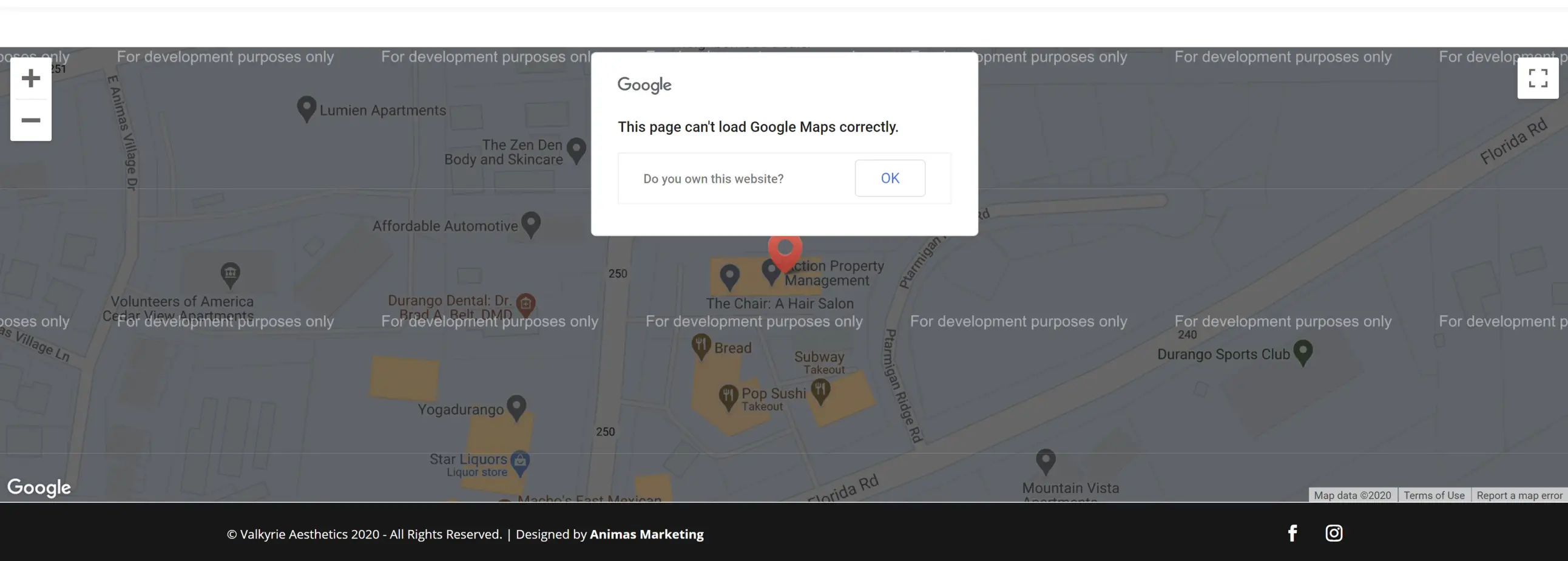
This could flash when you first try and add a Google Maps module or when you upload a premade template from the Divi library. Being able to properly display the maps module takes an API key from Google Cloud Console and requires a billing profile and a few extra steps.
Unfortunately, (and in my most humble opinion) Google Cloud Console is clunky and difficult to navigate, and understanding the proper way to connect it with Divi can lead to confusion. Hopefully, these steps can help you avoid the long hours of frustration of something that should have been super simple.
How to Connect Google Cloud Console to Divi Google Maps
Here are the steps required to display the Google Maps module correctly and some common mistakes you might run into along the way.
Step 1: Create a new project on Google Cloud Platform
The first thing you want to do is head over to Google Cloud Platform and create a new project.
Name your project and connect it to your Google billing account.
**Important Note – While most small business websites will not incur any charges from Google, it is still required to include billing information for each profile and you are only allowed to have 2 projects running on a single billing profile. If you are working with many clients that use Google Maps on their website, you might need to set up a different billing account for each client. **
One common error that many people run into when the maps module is not displaying properly has to do with an incorrect billing setup. Remember, a single billing account can only be used for two projects.
Step 2: Create APIs Required for the Divi Maps Module
Open the main menu for the Google Cloud Platform and hover over “APIs & Services” and click on “Library”.
**Note – This next step is important and usually is the most common issue with the maps module not displaying correctly. **
You will need to enable 2 different APIs for the Divi Maps Module to display correctly.
- Maps JavaScript API
- Geocoding API
Often, Divi builders will simply enable the Maps JavaScript API (Maps for your Website) and will not know they need to enable the Geocoding API as well.
Once you have enabled both the Maps JavaScript API and the Geocoding API, it is time to gather credentials to plug into the Divi theme.
Step 3: Create Credentials to use Google APIs on Divi
Next, head back to the main menu of Google Cloud Platform, hover over “APIs & Services” and click on “Credentials”.
On the credentials page, click on “+ Create Credentials” located at the top of the page and then clock on “API key” to create your new API key.
Now you have your API key that is ready to plug into the Divi theme.
(Optional) Step 4: Restrict API Key
You have the additional option to restrict the API key to specific rules to eliminate the possibility of someone stealing your credentials and using it in a different area on the web (and charging your billing account for it).
You can restrict the key by specific APIs, IP addresses, or web sites. For our clients, we will simply restrict the key to match the exact website address.
Step 5: Add the API key to the Divi Theme
In this final step, you will add the API key to the Divi theme to be used throughout the website. In the backend of your WordPress build, click on Divi and “Theme Options” in the left side menu. Under the General tab of the Divi Theme Options is an option to add a Google API Key. Copy the API key you created and paste it here and then click “Save”.
Finally, refresh the current page displaying the map and voila! You now have a working Divi Maps module.
Divi Maps Module Still Not Displaying Correctly?
If the maps module is still not displaying correctly, right-click on the page and click “Inspect” to view the page source code. From here, click on “Console” to display JavaScript loaded on the page and if there is something wrong with the Maps module, it will be displayed here and will give you the information you need to move forward.
We know just how frustrating it can be when there is a technical problem when building a website. We hope that this guide was able to eliminate one of those headaches to get you back on the creative process.
Good luck!
Is Your Business Being Found Online?

Free Digital Marketing Report ($150 Value)
![]() Want to know how your business stacks up against the competition?
Want to know how your business stacks up against the competition?
Read more articles about Web Design.
Read more articles about business.
Boosting Brand Visibility with Custom Screenprinted Merchandise
Is your brand struggling to distinguish itself from competitors? Brands face unprecedented challenges to gain attention in today's saturated marketplace. Successful businesses are increasing their visibility through a proven strategy that companies have found...
Innovative Video Production Techniques for Los Angeles Businesses
Are you ready to produce remarkable video content that will differentiate your Los Angeles business from others? Businesses must use video production today to connect with their audience and differentiate themselves from competitors. The Movie & Video Production...
Global Talent, Local Solutions: Connecting Businesses with the Right Workforce
In today's rapidly evolving economy, businesses face increasing challenges in finding the right talent to meet their specific needs. Companies must navigate shifting industry demands, evolving skill requirements, and the growing preference for flexible work...
How to Generate Land Clearing Leads and Grow Your Business
With a contracting business, there are a lot of things to balance. That’s especially true when it comes to land clearing. Generating leads can be a difficult process. Today, we’re going to explore some methods of doing so. Essentially, it’s going to come down to...
How Gravitec is Revolutionizing Web Push Notifications for Businesses
In the fast-paced digital landscape, businesses are constantly looking for innovative ways to engage and retain their audiences. Traditional marketing channels such as email and social media are saturated, making it harder to capture user attention. Push...
Optimizing Utility Costs: A Guide for Small Businesses
For small businesses, every penny saved can make a significant difference in overall profitability. With the rising cost of utilities, finding effective ways to manage and reduce energy expenses has become a crucial part of maintaining a healthy bottom line. ...

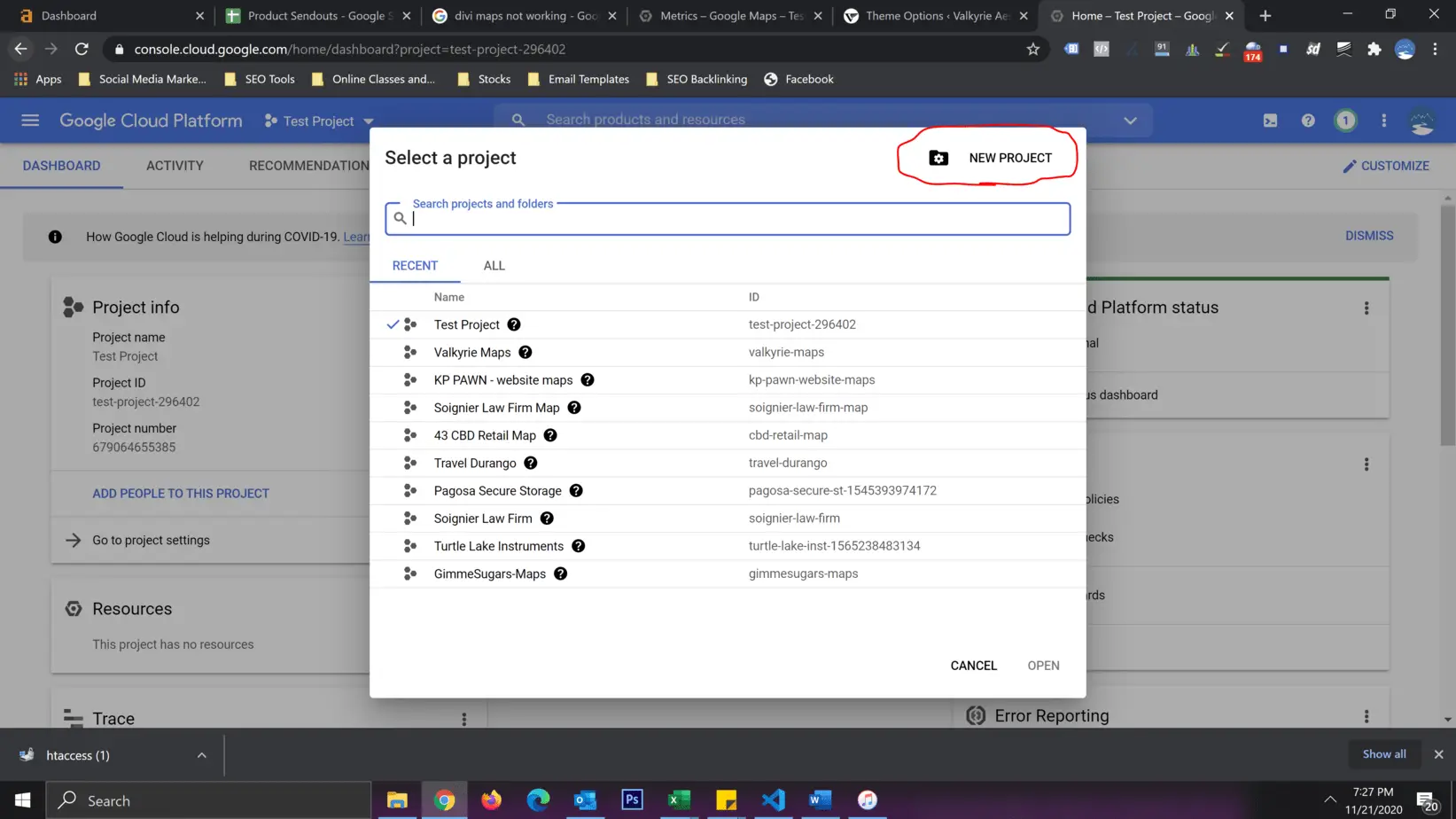
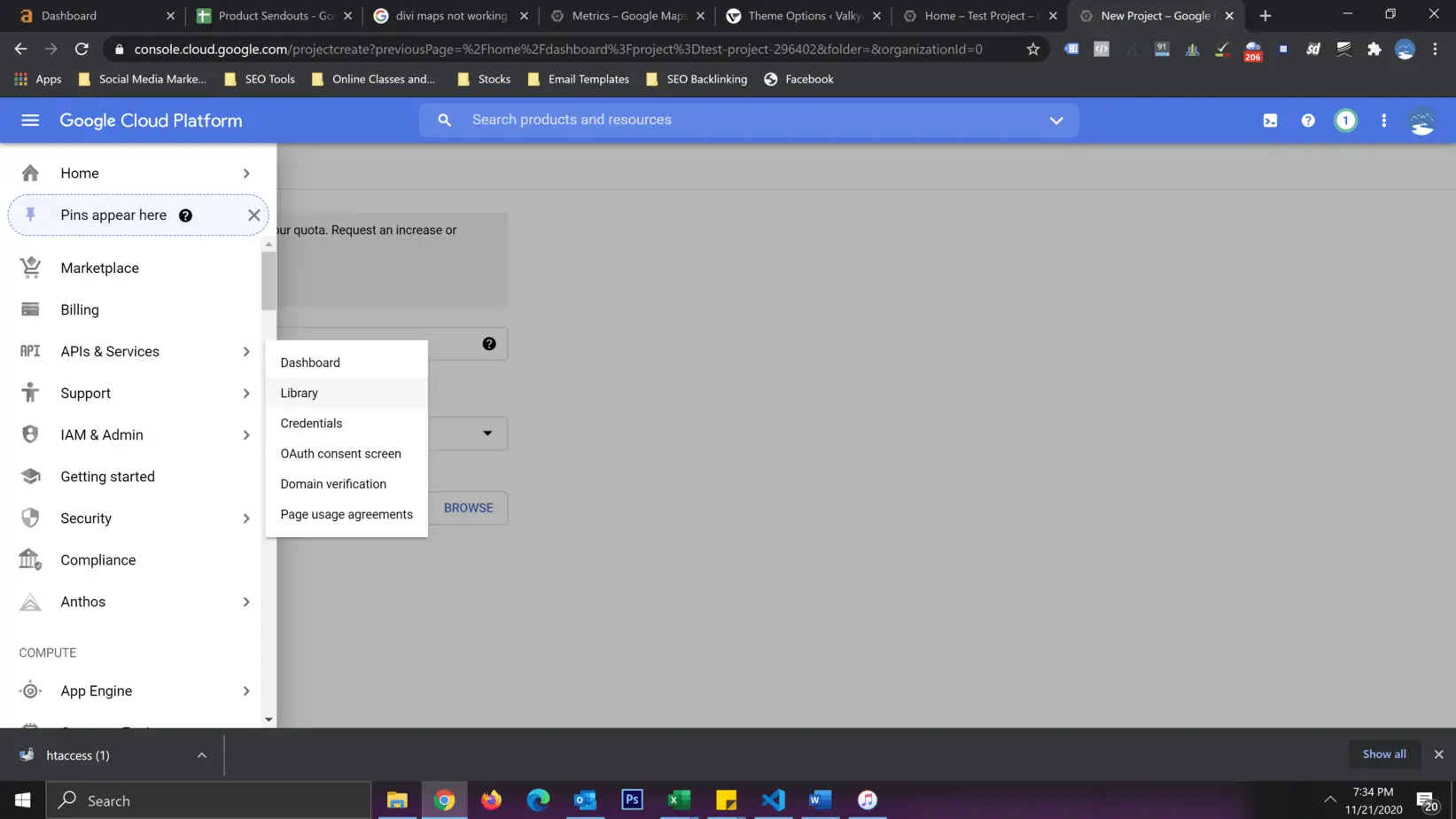
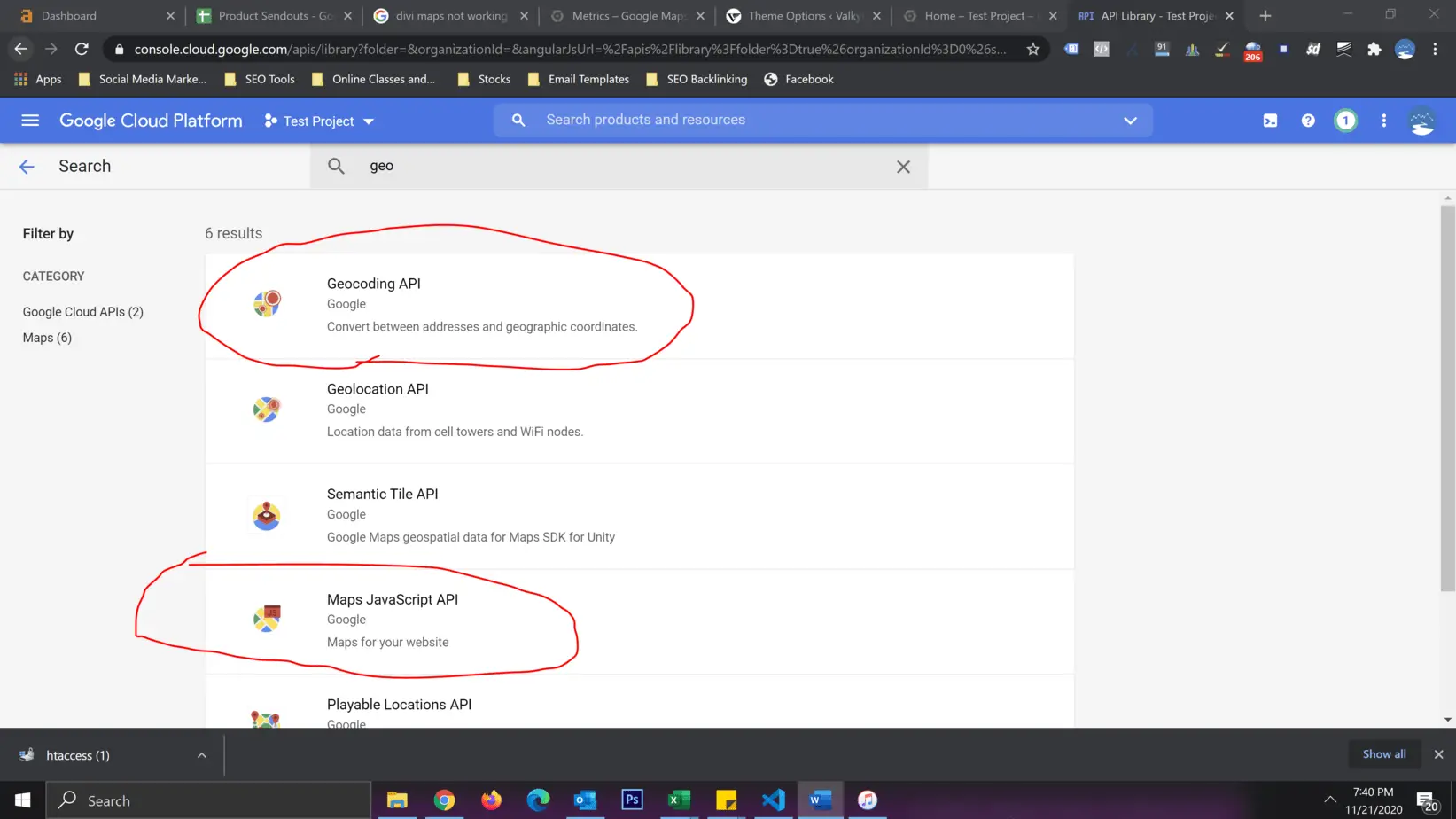
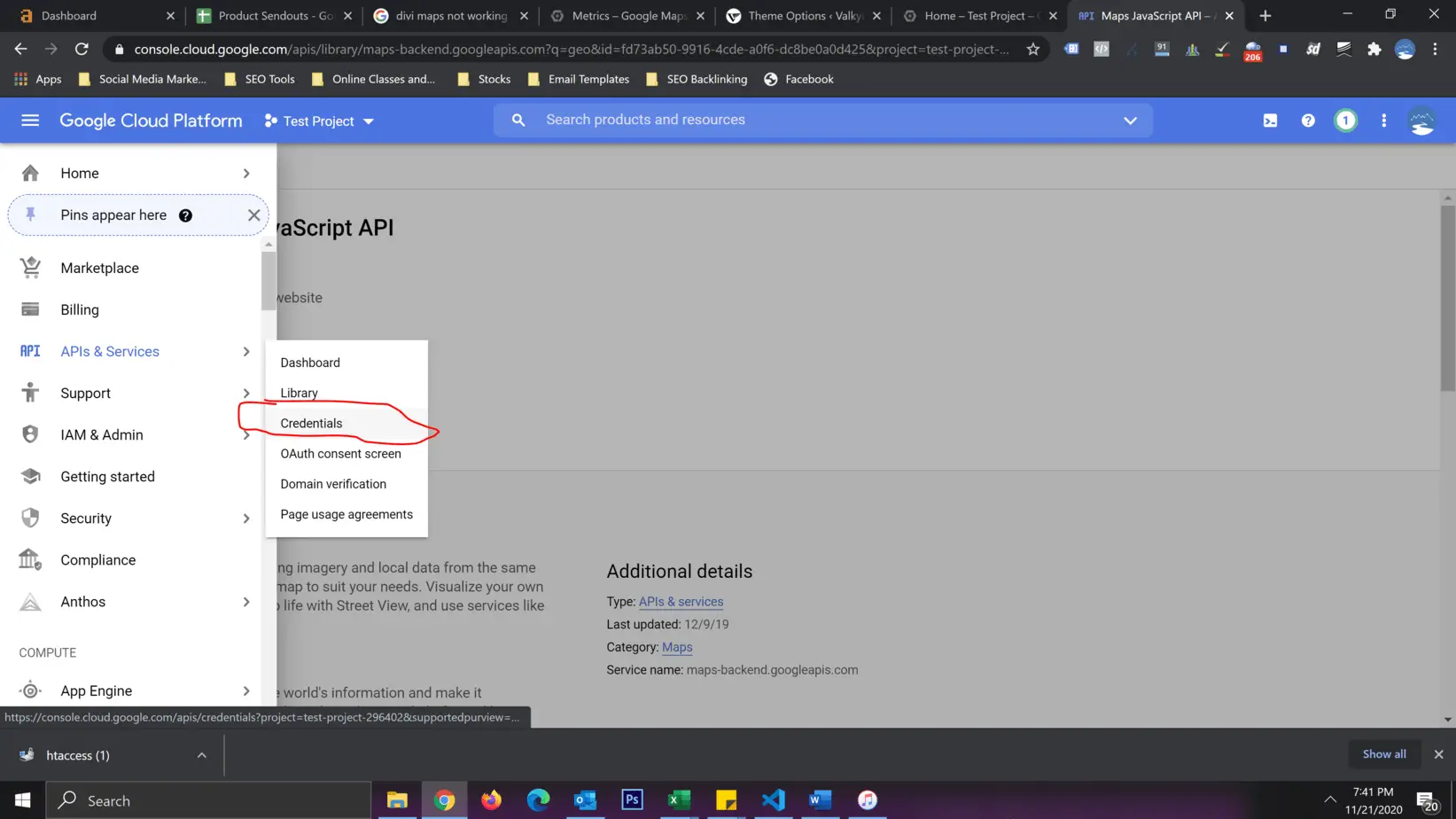
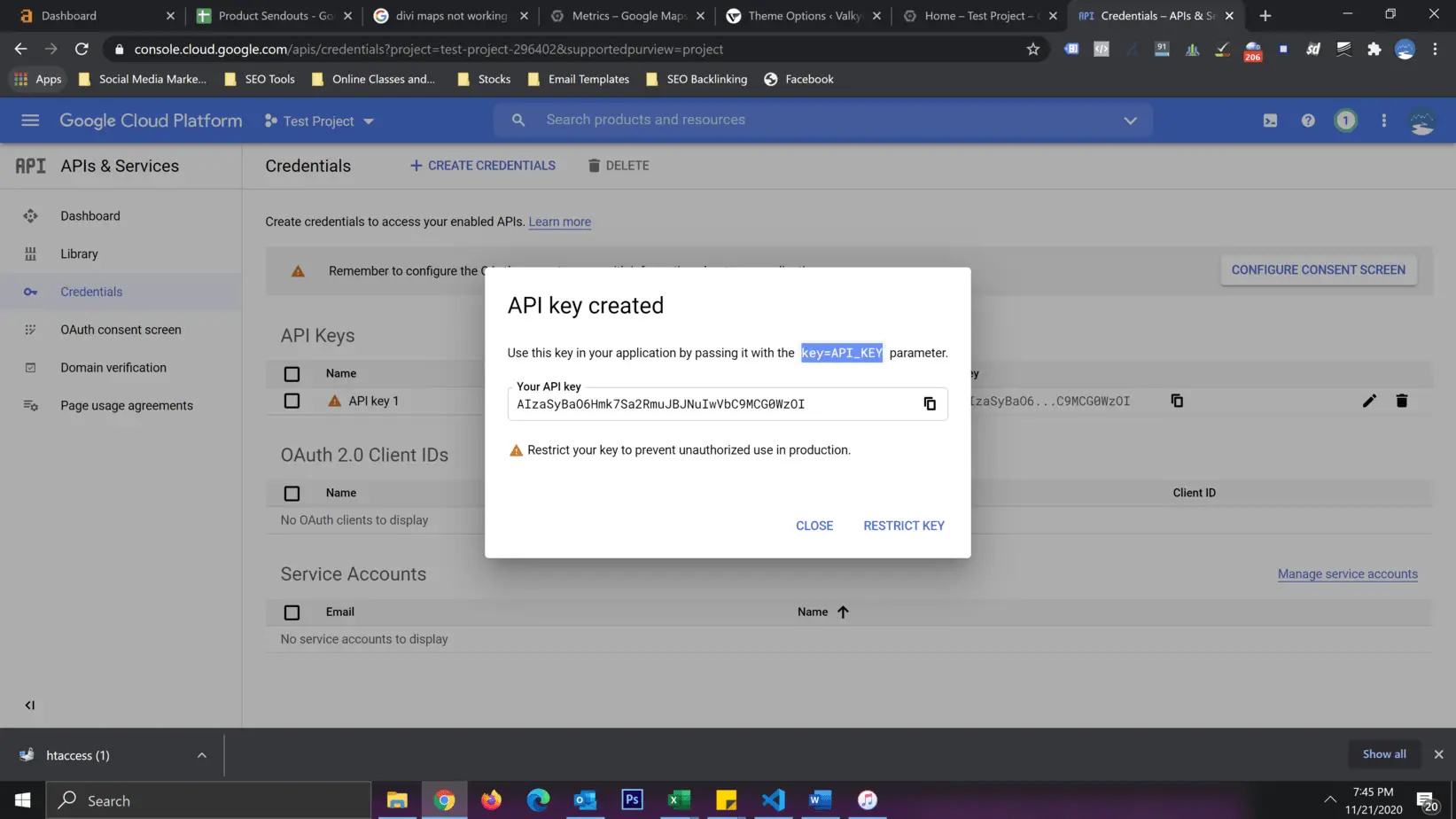
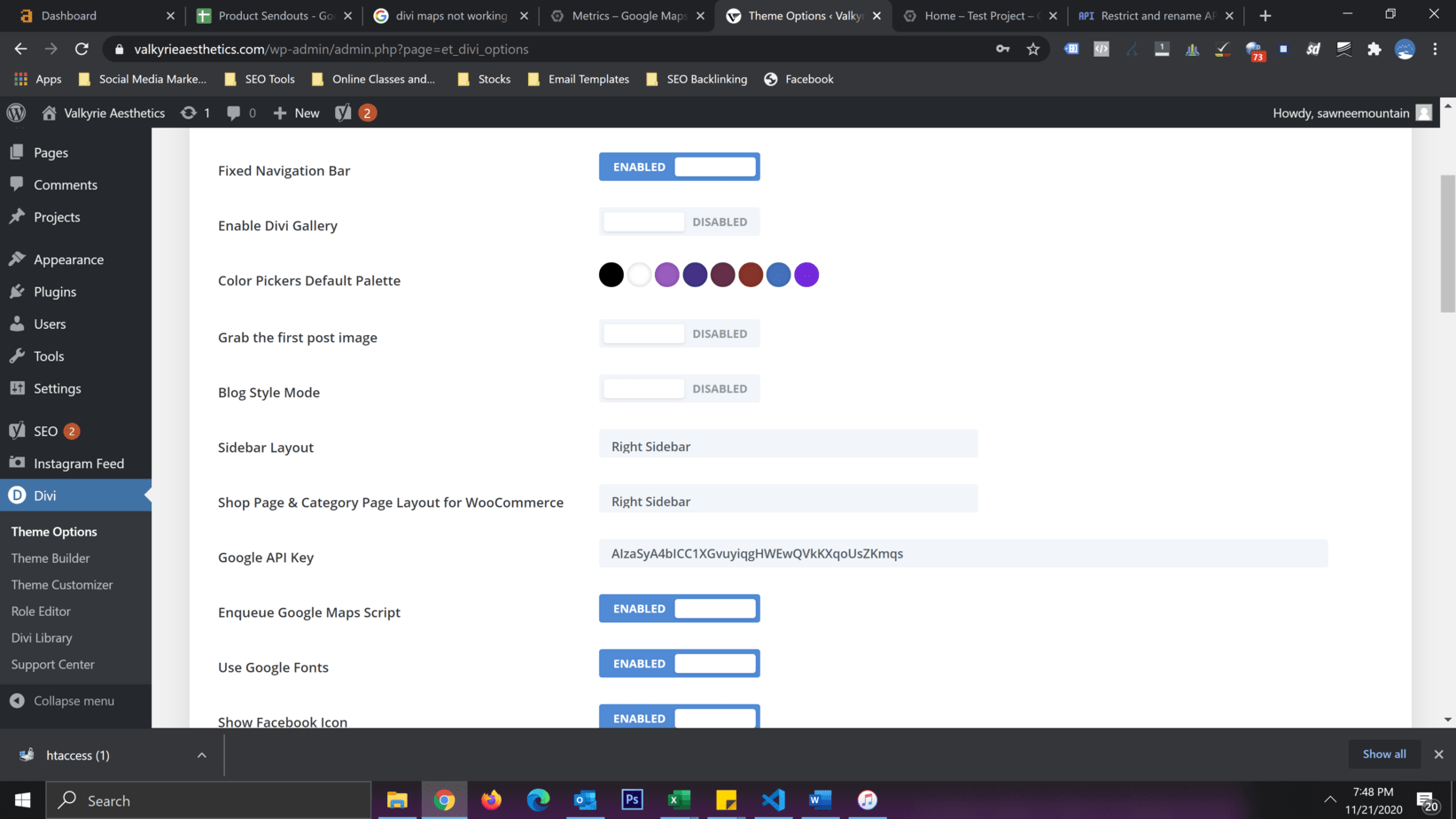
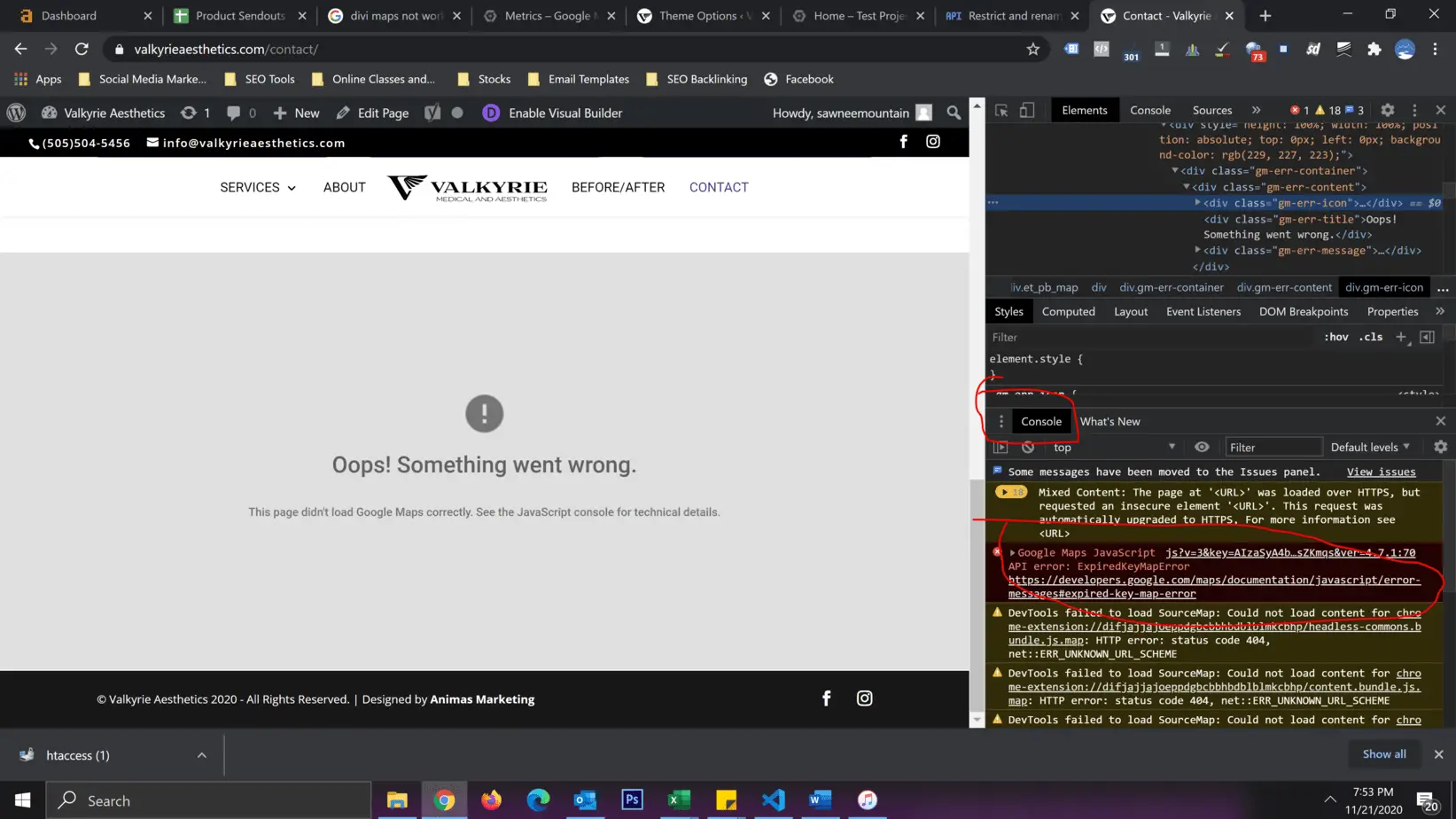






0 Comments