In the vibrant digital marketplace of today, financial transactions zip across the globe in mere seconds.
Platforms like PayPal have revolutionized how we shop, sell, and conduct business online. Yet, with this convenience comes a new set of challenges to navigate.
Ever found yourself puzzled by a pending PayPal payment status? Or felt the urgency to cancel a transaction moments after initiating it?
You’re not alone.
Just as a business leader deciphers market trends, every PayPal user must understand the platform’s nuances. In this comprehensive guide, we’ll journey through the ins and outs of PayPal payments, equipping you with the knowledge to manage your transactions like a seasoned pro.
Understanding the “Pending” Status on PayPal
In the bustling world of e-commerce, understanding the intricacies of payment systems becomes paramount for businesses and consumers alike. One of the most common platforms facilitating online transactions today is PayPal.
While this tool has become a staple for many, navigating its landscape can sometimes feel like deciphering a business contract – necessary, yet somewhat perplexing. One of the most frequent scenarios users grapple with is the mysterious “Pending” status on a transaction. So, let’s demystify this.
A “Pending” payment on PayPal signifies a transaction that’s initiated but not fully processed. Imagine this as a product on a conveyor belt; it’s left the starting point but hasn’t reached its final destination. This status might occur due to various reasons – perhaps the system is validating the transaction, maybe there’s a time lag in bank processing, or it could be due to a myriad of other factors.
From the buyer’s perspective, this means the funds have been earmarked for that purchase, but the seller hasn’t received it yet. For the seller, it’s a signal that payment is on the way, but they might need to take further steps or simply wait a little longer.
The Significance of Payment Cancellation Capability
Now, imagine this scenario. You’ve been eyeing a sleek ergonomic chair for your home office setup. After hours of research, you initiate a PayPal payment. Moments later, you stumble upon an even better deal on another site. The ability to cancel that “Pending” payment on PayPal suddenly feels crucial, doesn’t it?
Having the power to cancel a payment on the PayPal website is more than just a user-friendly feature – it’s a business imperative. This tool is a safety net, allowing users to retract transactions made in haste, error, or changed circumstances. For businesses, it’s like having a backspace key during a high-stakes presentation; it helps correct oversights before they escalate.
Firstly, unauthorized or accidental transactions can be halted, ensuring that financial control remains in the hands of the user. Think of this as an emergency stop button on that conveyor belt we mentioned earlier. Additionally, with e-commerce booming, the scale and speed of transactions have amplified. In this environment, the potential for human error – like inputting the wrong amount or selecting an unintended recipient – has also grown.
Being able to rectify these slip-ups promptly not only protects assets but also fosters trust in the digital payment ecosystem. In a world where financial agility is prized, the ability to cancel a PayPal payment is akin to having a trusted financial advisor by your side, guiding you through the labyrinth of e-commerce.
Navigating Through the Cancellation Process
Venturing into the digital alleyways of PayPal can sometimes feel like being at a bustling business conference; there’s so much happening, and every decision carries weight. Fortunately, canceling a payment doesn’t have to be an overwhelming task. Here’s your tailored guide to ensuring that unwanted payment doesn’t go through:
To kick things off, ensure you’re accessing your PayPal account from a secure connection. Once logged in, you’ll want to make a beeline to the ‘Activity’ section. This is where all your transactions, past and pending, are documented.
Within this section, you should easily spot the payment with a “Pending” or “Unclaimed” status. By selecting the transaction, you’re given an option to cancel it. However, it’s crucial to remember: time is of the essence. Payments can only be canceled if they remain in these statuses. If the payment has been claimed or is marked as “Completed,” the window to cancel has unfortunately closed. A completed payment like this cannot be undone.
There’s also a provision for those uneasy situations where a transaction feels fraudulent or dubious. The “Report this Payment” feature allows users to raise a flag on such transactions. While this doesn’t directly cancel payment, it’s an avenue to ensure that issues are resolved and trust is maintained in the PayPal ecosystem.
Unraveling the Reasons Behind a Pending Status
Now that we’ve discussed the “how” of canceling a payment, it’s equally crucial to understand the “why” behind a transaction being in a pending state. Much like in the business world, where understanding market dynamics is pivotal, knowing the reasons behind a payment’s status can inform future transaction decisions.
- Technical Glitches: Just as a business presentation might be momentarily hindered by a projector malfunction, so too can PayPal transactions be paused by server issues or connectivity interruptions.
- Insufficient Funds: It’s akin to a business having an ambitious project but lacking the capital; if an account doesn’t have adequate funds, the payment can’t go through.
- External Disputes or Claims: Sometimes, external factors can influence a business deal. In PayPal’s world, if there’s an ongoing dispute or claim regarding a transaction, it can temporarily freeze the payment until clarity is achieved.
- Seller Account Concerns: Picture this: A business partnership is on hold because one party is under scrutiny. Similarly, if a seller’s account has certain limitations or is under review, payments might pend until things are resolved.
- Credit Card Verification: This is all about ensuring authenticity. Much like verifying a business partner’s credentials before a deal, if a card linked to a PayPal account isn’t verified, there might be a slight delay in processing.
By grasping these reasons, users can not only better anticipate potential transactional roadblocks but also navigate them with finesse and confidence.
The Aftermath of Payment Cancellation
So, you’ve navigated the PayPal corridors, identified that pending payment, and successfully canceled it. But what happens next? In the dynamic arena of e-commerce, understanding post-cancellation dynamics is akin to a business understanding its post-investment returns.
Upon cancellation, funds don’t just vanish into thin air. They embark on a journey back to their origin. If the payment was made using a credit or debit card, PayPal initiates a refund to that specific card. Now, just like waiting for a business proposal to get approvals, there’s a timeframe involved. Typically, card refunds might take anywhere from 3-5 business days, varying based on the card issuer’s policies.
However, if the transaction was funded using the buyer’s PayPal balance, the process is more straightforward. The payment reverses, and funds swiftly return to the buyer’s PayPal account. Think of this as a business decision being quickly reversed at a board meeting without external dependencies.
Lastly, if external disputes or claims influenced the cancellation, then the waters are a bit murkier. The dispute resolution process must run its course before funds find their way back. It’s a testament to the checks and balances ingrained in PayPal’s system, ensuring every transaction is scrutinized for utmost clarity.
Deciphering Failed Payments and Retrieval Strategies
While “Pending” payments have their own set of complexities, “Failed” payments are an entirely different beast. Imagine a business venture that seemed promising but, for some reason, never took off. The reasons behind a failed payment can be multifold, and understanding them is pivotal for effective financial management on PayPal.
When a payment is labeled as “Failed” within your transaction history, it’s a clear indicator that the money never reached its intended destination. Here’s a roadmap to decode and possibly retrieve such payments:
- Access and Review: Just as a business would review a project’s shortcomings, start by logging into your account and visiting the ‘History’ section. Here, “Failed” transactions are clearly listed.
- Understanding the Culprit: There could be numerous reasons. Maybe it’s due to a mismatch in account details, or perhaps the recipient’s account is frozen. Sometimes, it’s as straightforward as insufficient funds or a technical glitch.
- Engage & Communicate: If the transaction involved another party, reach out to them. Effective communication can help shed light on the failure. It’s the digital equivalent of business negotiation, where clarity and mutual understanding pave the way for resolution.
- Seeking Higher Help: If all else seems futile, there’s always the option to approach PayPal support. Just as businesses might seek consultancy for unresolved issues, PayPal’s support can offer insights, solutions, or even alternative pathways to resolve failed payments.
Understanding “Failed” payments and actively seeking resolutions ensures that one’s digital wallet remains robust, and transactions, even when they hit roadblocks, find their way to closure.
Mastering the Art of Avoiding Payment Dilemmas
In the expansive universe of e-commerce, forearmed is forewarned. Just as a seasoned business strategist anticipates market shifts and navigates them adeptly, a savvy PayPal user can adopt strategies to mitigate payment hiccups. Here’s your guide to sidestepping common pitfalls and ensuring smoother transactions:
- Upholding Account Integrity: It’s paramount to keep your PayPal account details current and accurate. Think of it as regularly updating a business portfolio; it ensures that all operations proceed without hitches. This includes bank account details, linked cards, and even contact information.
- Venturing with Verified Members: In the business world, credibility is gold. Similarly, when dealing on PayPal, give preference to transactions with verified accounts. This acts as an additional layer of security, minimizing the chances of transactions going awry.
- Spotting and Steering Clear of Red Flags: As with any business venture, vigilance is key. If a transaction seems dubious or too good to be true, take a moment to assess and, if necessary, back away. Trust your instincts and do a bit of due diligence.
- Ensuring Liquidity: Just as a business ensures it has enough capital for its operations, make certain there’s adequate funding in your linked bank account or PayPal balance. This preempts potential payment holds due to insufficient funds.
- Adopting Regular Check-ins: In business, routine audits ensure financial health. Similarly, frequent reviews of your PayPal account can help you spot irregularities or pending transactions, allowing timely interventions.
- Open Channels of Communication: Whether it’s in a boardroom or over a digital transaction, communication is the bedrock of clarity. If any issues or uncertainties arise, promptly communicate with the other party involved. Many potential problems can be nipped in the bud with just a straightforward conversation.
- Harnessing Control Over Automation: While automatic payments can be convenient, they can also lead to unintentional transactions. Periodically review and, if needed, adjust your auto-payment settings on PayPal. This offers tighter control over your finances, ensuring only intended transactions proceed.
In the grand tapestry of online transactions, most PayPal payments might seem like a mere thread. But with care, vigilance, and a touch of strategy, these threads come together to form a robust and seamless financial experience, one where potential dilemmas are deftly avoided.
How to Cancel a Pending PayPal Payment on Mobile
Step 1: Access Your PayPal App
- Locate the PayPal app icon on your mobile device. It’s usually a white “P” on a blue background.
- Tap on the icon to open the app.
Step 2: Log In
- If you’re not already logged in, enter your login credentials (email and password) to access your account.
Step 3: Navigate to Activity
- Once inside, locate the “Activity” or “History” option, typically found at the bottom of the screen. Tap on it.
- This section provides a comprehensive list of all your recent and past transactions.
Step 4: Identify the Pending Payment
- Scroll through your transactions to find the one marked as “Pending” that you wish to cancel.
- Tap on the payment to view its details.
Step 5: Check for the Cancellation Option
- Not all pending payments can be canceled. Only those labeled as “Unclaimed” or “Pending” with an option to cancel can be withdrawn.
- If eligible, you’ll see a “Cancel” option. Tap on it.
Step 6: Confirm the Cancellation
- A prompt might appear asking for your confirmation to cancel the PayPal transaction.
- Confirm the cancellation. This step ensures you genuinely want to retract the payment.
Step 7: Verification
- Once you’ve confirmed, the system will process the cancellation. Typically, the status will change from “Pending” to “Canceled” almost immediately.
- You might also receive a notification or email from PayPal confirming the cancellation of the payment.
How to Cancel a Recurring Payment on PayPal
Step 1: Access Your PayPal Account
- Begin by logging into your PayPal account. You can do this either through a web browser or the PayPal mobile app.
Step 2: Head to Settings
- On the top right corner of the screen, click on the gear icon (settings).
Step 3: Navigate to Payments
- Within the settings options, you’ll find a tab labeled “Payments.” Click on it to proceed.
Step 4: Access Preapproved Payments
- Under the “Payments” tab, look for an option titled “Manage pre-approved payments” or “Manage automatic payments.” Click on it. This section lists all your subscription services, recurring payments, and billing agreements.
Step 5: Identify the Recurring Payment
- Browse through the list to locate the merchant or service for which you want to cancel the recurring payment.
Step 6: Select and Cancel
- Once you’ve identified the specific recurring payment, click on it to view the details.
- In the detailed view, you will find a status indicating if the payment is active. Next to or below the status, there should be a “Cancel” or “Cancel Automatic Billing” option. Click on this option.
Step 7: Confirm the Cancellation
- A prompt or pop-up will appear, asking for your confirmation to cancel the recurring payment.
- Confirm the cancellation, ensuring that you wish to end the recurring transaction.
Step 8: Verify the Cancellation
- Once confirmed, the status should change from “Active” to “Inactive” or “Cancelled.”
- For added peace of mind, you might also receive a confirmation email from PayPal, notifying you of the canceled recurring payment.
Note: It’s advisable to cancel recurring payments a few days before the next scheduled payment. Some merchants have policies where they might require advance notice for cancellations. Ensure you’re also aware of any terms of service or contracts you have with the merchant regarding cancellations to avoid potential fees or penalties.
By following these straightforward steps, you can have greater control over your finances and manage your commitments on PayPal with ease.

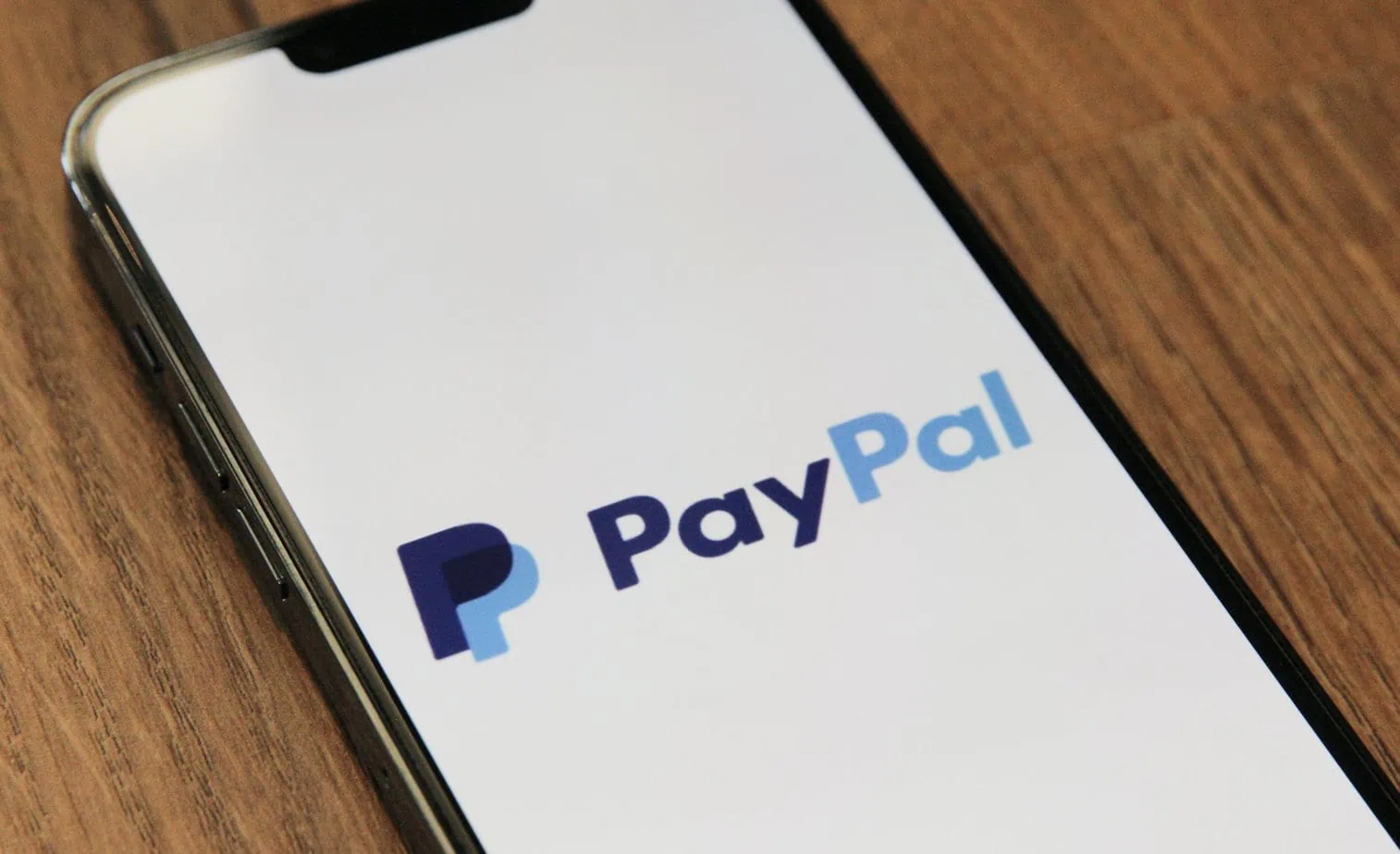
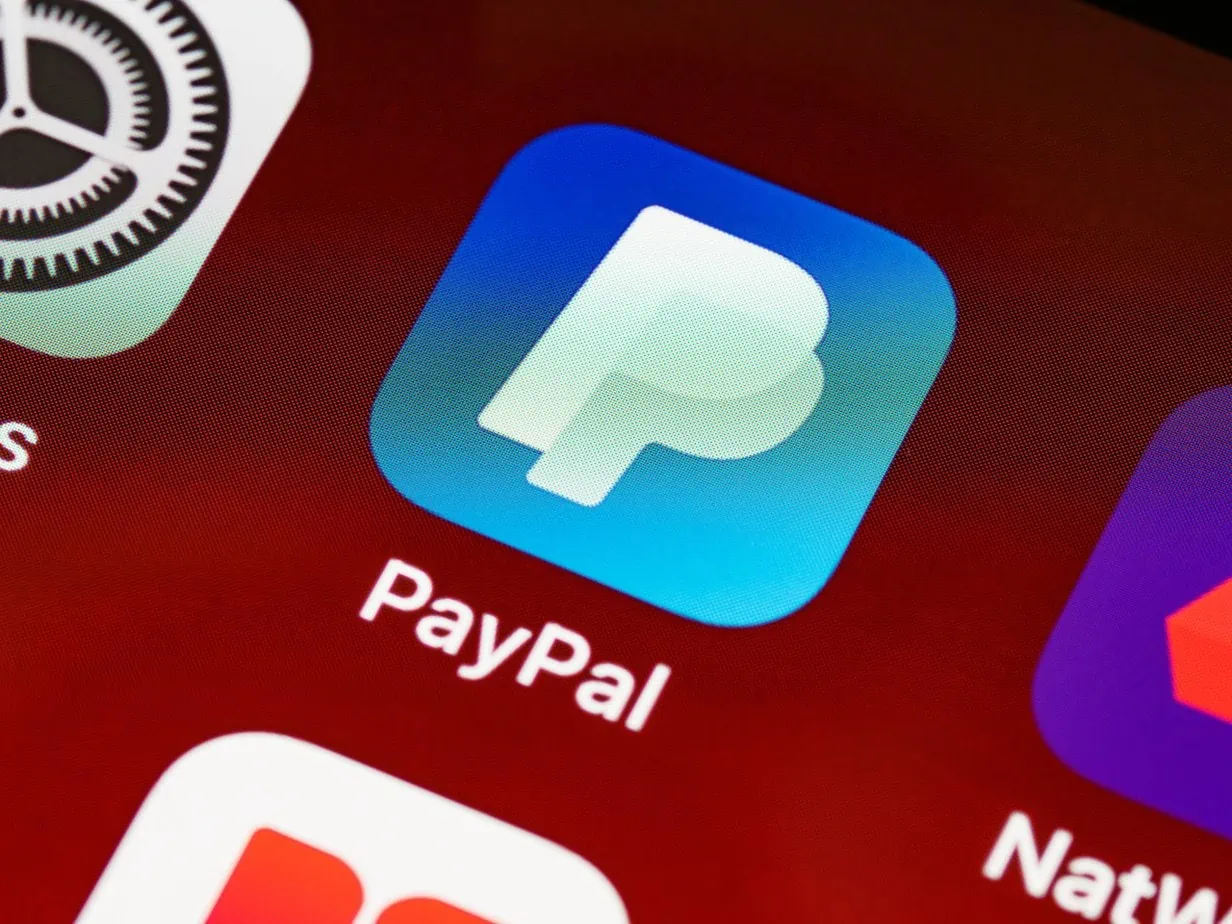







0 Comments