Sending large files online via email can be difficult, but let’s face it – it’s a common necessity.
Whether you need to share high-resolution photos, lengthy PDF documents, or extensive video files, knowing the right methods for bypassing email limitations is essential.
This article will explore why sending large files via email can be problematic and outline three easy email methods that can make your life a lot easier.
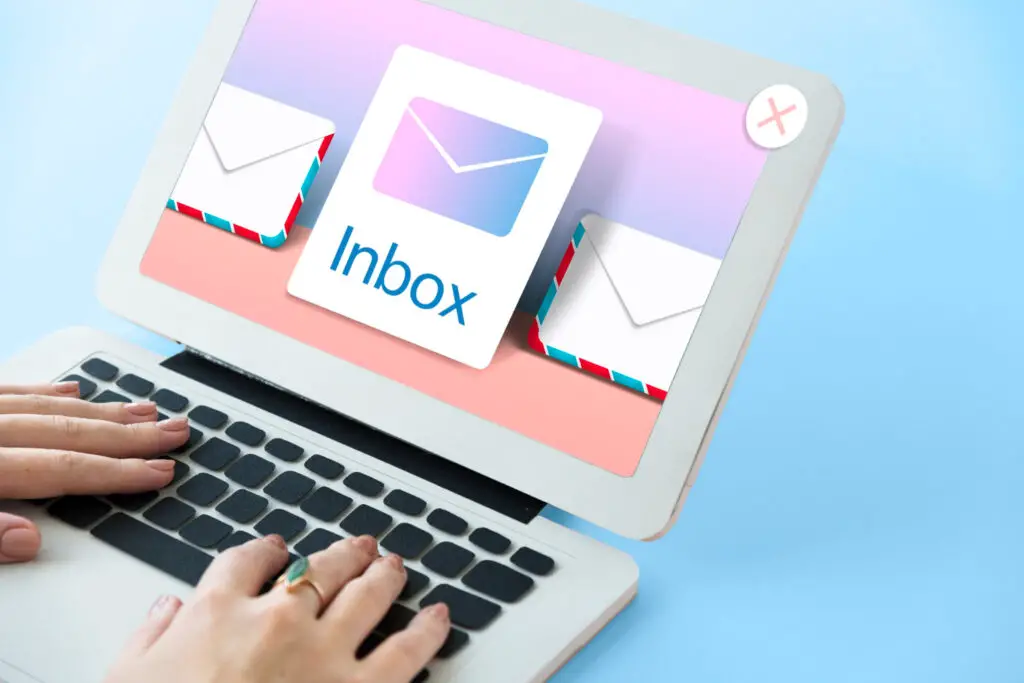
Why Sending Large Files via Email Is Problematic?
Many people don’t realize that popular email services impose strict attachment size limits. Typically, these limits range from 10MB to 25MB, which might suffice for minor attachments but falls short when dealing with larger files.
- Gmail: Allows up to 25MB per email.
- Outlook: Caps attachments at 20MB.
- Yahoo Mail: Supports up to 25MB.
- AOL Mail: Also permits up to 25MB.
Awareness of these restrictions is vital for ensuring successful delivery and avoiding frustrating bounce-backs.
Can You Exceed File Size Limits?
So, what happens when you are sending large files online? Most likely, your email will remain undelivered, and you’ll receive a bounce-back message.
Not only is this irritating for the sender, but it also delays communication and can even strain server resources – directly affecting the overall performance of other users on the network.
When email servers handle excessively large attachments, they become congested, leading to slower performance and potential downtime. This risk can affect both corporate environments and personal email services alike.
How to Bypass the Email Attachment Size Limit?
Fortunately, with just a bit of tinkering and ingenuity, it is possible to deliver large files via email. Let’s take a closer look at the best ways to trick the system.
Method 1: Use Cloud Services
One of the most efficient ways to send large files online is by using cloud services. These platforms allow you to upload your files and share a link with your recipient, bypassing the email size limitations altogether.
- Google Drive: After uploading your file to Google Drive, right-click on it and select “Get shareable link.” Copy this link and paste it into your email.
- OneDrive: Similar to Google Drive, upload your file, then click “Share.” Generate a link and incorporate it into your message.
- Dropbox: Drag and drop your file into Dropbox, then use the “Share” button to obtain a link that you can include in your email.
These cloud services offer a simple but potent way of sharing large content without clogging email servers or compromising the quality of your attachments.
Method 2: Compress Your Files
Compression tools are another handy method for reducing attachment sizes. Both built-in OS tools and third-party software like 7Zip can help shrink files to fit within email size limits.
- Right-click the file or folder you want to compress.
- Select “Send to” followed by “Compressed (zipped) folder.”
- Alternatively, just drag and drop the now-lightweight file into your email draft and hit “Send”.
Bear in mind that compression is most reliable for moderate-sized items. Things like 4K recordings or entire photo albums will still be too big to send through most email clients effectively.
Method 3: Send Separate Emails
Sometimes, splitting a large file into smaller segments is necessary for sending large files online effectively.
Various software tools can facilitate this process:
- Online Video Cutter is an easy-to-use web tool that allows you to trim videos quickly.
- File Splitter SFX is perfect for cutting any type of digital data packet into manageable pieces that can be reassembled using the same software.
By chunking big files into smaller parts, you effectively reduce the burden on individual emails while ensuring that all sections reach the recipient independently.
Always Inform Your Recipients of Large File Attachments
Regardless of which method you choose, always inform your recipients beforehand about the incoming large attachments or download links they should expect.
This courtesy helps them prepare their inboxes and ensures that they are aware of multiple emails when you choose the segmentation approach.
Clear communication ensures smoother transactions and avoids unnecessary delays caused by unanticipated messages.
Conclusion
Sending large files online doesn’t have to be a headache. Yes, popular email services have limitations. But you can bypass these hurdles with cloud services, file compression, or splitting shared content into smaller parts.
You should also always inform recipients in advance about large attachments or download links. This step is often overlooked, but crucial – clear communication ensures they know what to expect.









0 Comments